Q. How do I modify my online return request?
If you would like to add an item to your return and you have not yet posted it, you are able to cancel your initial return request and submit a new one including all the items.
You can cancel your initial return request by following the steps below:
- In your account, click on the button ‘RETURN’ associated with the order you wish to return.
- On the next page, click on ‘Return details’ at the top of the screen
- Click on ‘Cancel return’ to cancel the return request already made.
- A pop-up window will appear to confirm your selection. Confirm your cancelled return request again.
Your return request is now cancelled and the original request will no longer be displayed in the ‘Returns’ section of your account.
Once your original return request is cancelled, you will need to process a new return, selecting all the items you wish to return.
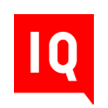 CHAT SUPPORT
CHAT SUPPORT